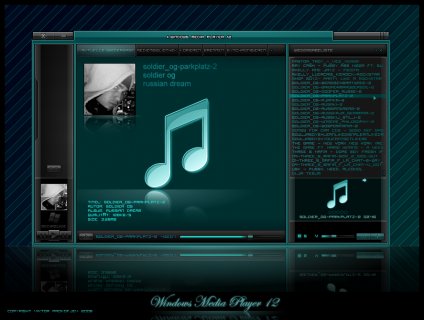
Get Windows Media Player
Disable/Enable Windows Media Player: Article will describe you how to turn off and turn on back the default media player named “Windows Media Player” in Windows Operating System. You can also say it as “How To Uninstall Windows Media Player” or “How To Delete Windows Media Player” or “How To Turn Off Windows Media Player“. Article is valid for all version of Windows Operating system like Windows 7, Windows 8, Windows 8.1, Windows 10 etc.
Windows Media Player: This is the built in media player for Windows operating system. Some people don’t like it and choose one player from the list of best media player for Windows. They want to uninstall or completely remove it from there system. This article is very much helpful for them. From the below process, Windows Media Player will be remove from your system.
Watch: How To Play Any Video Formats In Windows Media Player
How To Uninstall Windows Media Player In Windows 7, 8, 8.1, 10
Turn Off Windows Media Player: Step by step procedure to disable / uninstall windows media player:
- Go to Control panel -> Programs -> Program and Features.
- Click on “Uninstall a Program“.
- On the top left side of open window, Choose “Turn Windows Features On or Off“. A pop up window will appear and show you a list of active and inactive features.
- Unchecked the option “Windows Media Player” to uninstall Windows Media Player.
Note: If you are not getting Windows Media Player directly, then check under “Media Features“. - During Unchecked it will show you an error message like “Turning Off Windows Media Player Might Affect Other Windows Features And Programs Installed On Your Computer Including Default Settings. Do You Want To Continue?” . Just Ignore the message and click on “Yes“.
- Click on “OK“.
- A progress bar will appear and complete the required changes. Click on “OK“. Sometimes it will ask you to restart your PC to affect the changes. Click on “Restart Now” on the open window.
- That is it.
How To Enable (Turn On) Windows Media Player Again
Enable Windows Media Player: To reactivate the disabled Windows Media Player, Just tick on the check box “Windows Media Player” on step-4 of the above process and click on “OK” and complete the upcoming steps. After that, reboot your system and you will able to use the Windows media player again.
You might also like

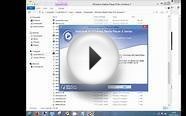
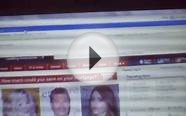

|
MP3 Player Tip and Tick Mobile Application (DonaldApp)
|

|
Media Player HD Mobile Application (StuartApp)
|

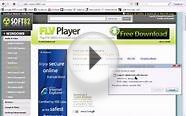
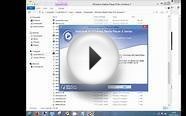

|
how to get music player Mobile Application (JudithApp)
|

|
Remote Control on tv Mobile Application (StuartApp)
|

|
Movie Mobile Mobile Application (BrendanApp)
|






