
Windows Media Player video
Cause:
Windows Media Technologies content is created for specific bandwidth ranges. If the content is created for a 28.8 Kilobits per second (Kbps) or 56 Kbps connection, but Internet traffic is heavy, the NetShow Services server may start to drop the frame rate (the number of frames each second) to compensate for the increased network congestion. This behavior can cause the video image to become "jerky" and uneven.The quality of the audio or video may also be inferior because of the compression choices of the content creator. When you compress the content for playing over constrained-bandwidth networks (such as the Internet), mathematical algorithms called codecs are applied to the content. Codecs are used for compressing and decompressing digital media. The codec selection of the content creator greatly influences the quality of the video and audio. For example, if the content creator prioritized audio quality over video quality (or the frame rate), the audio may play correctly, but the video may not play correctly.
Troubleshooting:
Attempt to play the content again when your connection is better, or ensure that you have selected the content that is targeted for the bandwidth that you have available.You can also test the media content using the Mplayer2.exe program, which is located in the C:\Program Files\Windows Media Player folder. If MPlayer2 is able to properly play the media, check for network and performance configuration issues in Windows Media Player.
Issue:
When you play video, it may display random flashes of pink, green, or spots. Typically, this issue is associated with certain display adapter drivers that have difficulty with some DirectDraw features that Windows Media Player uses. In many cases, if you update the drivers for your display adapter, the issue is corrected. If this issue is not corrected, run the DirectX Diagnostic Tool to test DirectDraw functionality.For additional information about troubleshooting DirectDraw issues, click the article number below to view the article in the Microsoft Knowledge Base:
190900 DirectX: Description of the DirectX Diagnostic Tool The audio plays, but the video does not, or vice-versa. As a first step, ensure that your computer has a sound card installed. If your computer has a sound card, the content probably uses a compression codec that is not installed on your computer. To ensure that you have all of the codecs installed on your computer that are currently supported, reinstall Windows Media Player from the following Microsoft Web site:Other Cause:
This issue may also occur if there is not enough bandwidth to play both audio and video. You may receive sound, even though the video is not present because audio requires less available bandwidth. You can hear the audio on some clips, but not on other clips. This issue can involve a number of causes, very few of which can be corrected in the player. To verify that the issue is not a player issue, refer to the following Troubleshooting section. Verify that you have the correct and up-to-date drivers for your sound card. The use of incorrect or out-of-date drivers can result in unexpected behavior.Some sound cards are incapable of playing audio content that had been created with either an 8 Kilohertz (kHz) or 16 kHz sampling rate. To determine if the sampling rate is the issue, check the sampling rate that is used in the .asf file. In Windows Media Player, open the "problem" streaming media file. On the File menu, click Properties. Beside Audio Codec, the sampling rate that is used for the audio is listed, for example, 44 kHz. If the sampling rate is 8 kHz or 16 kHz, this rate can be the cause of the problem.
For additional information about specific file formats, refer to the Windows Media Player File Format test page at the following Microsoft Web site:
You can hear the audio, but the audio hisses, pops, sounds "scratchy", or fluctuates.You might also like




|
PlayPad Media Player Software to use for a Video, Music, DVD or CD player [Download] Digital Software (NCH Software)
|

|
Amazon Music with Prime Music [PC] [Download] Digital Software (Amazon Digital Services, Inc)
|




|
Aurora Blu-ray Media Player [Download] Digital Software
|

|
VLC Media Player - Plays DVD, CD, MP3, Almost All Media Files. Includes Handbrake DVD Ripping Software. Software (SirTanon / LinuxFreak)
|
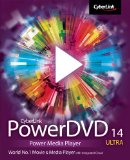
|
CyberLink PowerDVD 14 Ultra Software (Cyberlink)
|

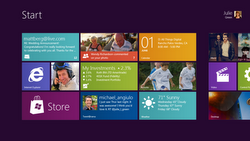 Windows 8 is the next version of Microsoft Windows, a series of operating systems produced by Microsoft for use on personal computers, including home and business desktops, laptops, Microsoft Tablet PCs, and Home theater PCs. According to unofficial sources, the release date for Windows 8 has been set for October 2012, three years after the...
Windows 8 is the next version of Microsoft Windows, a series of operating systems produced by Microsoft for use on personal computers, including home and business desktops, laptops, Microsoft Tablet PCs, and Home theater PCs. According to unofficial sources, the release date for Windows 8 has been set for October 2012, three years after the...





